Ethernet Switch
Have multiple devices, but only one Ethernet port? Use an Ethernet switch. The only disadvantage is that your bandwidth is shared among your connected devices.
Last updated February 2019
Disclaimer
ProteShea, LLC is a participant in the Amazon Services LLC Associates Program, an affiliate advertising program designed to provide a means for sites to earn advertising fees by advertising and linking to Amazon.com
Some links may be affiliate links, in which ProteShea, LLC earns a commission if you use that affiliate link. Please note that this is at no additional cost to you and helps us in creating more content.
We are in the big data age. Everything has to be connected to the internet these days – security cameras, household appliances, machinery, vehicles, the list goes on and on. Why? We like data and lots of it. We like to be aware of everything. It makes our lives easier but not so much for the people designing and deploying the end systems to handle all of this data. It requires tons of resources such as memory, computing power, bandwidth, and supporting infrastructure. With so many devices having the ability to be connected to the internet, it’s quite easy to run out of Ethernet ports, especially when your laptop or desktop only has one Ethernet port.

What’s the solution? You could use an USB-to-Ethernet adaptor which works very well (Twin Insight #27). However, you’re limited by the amount of USB ports on your computer. You could drop in another Ethernet PCIe card or dual/quad-port PCIe card in your desktop, but that’s expensive and the number of PCIe slots are limited. You definitely can’t do this on a laptop. What’s the next best thing? An Ethernet switch. They are relatively cheap and there are tons of options to choose from: 5-, 8-, 16-, 24-port switches. If you need a 24-port switch for your home, I’d be impressed. Did I mention they’re easy to use? It’s basically plug-and-play if you connect the main link from your wifi router to any of the ports on your switch. Here’s an architecture diagram below to help you visualize it if this is new to you.
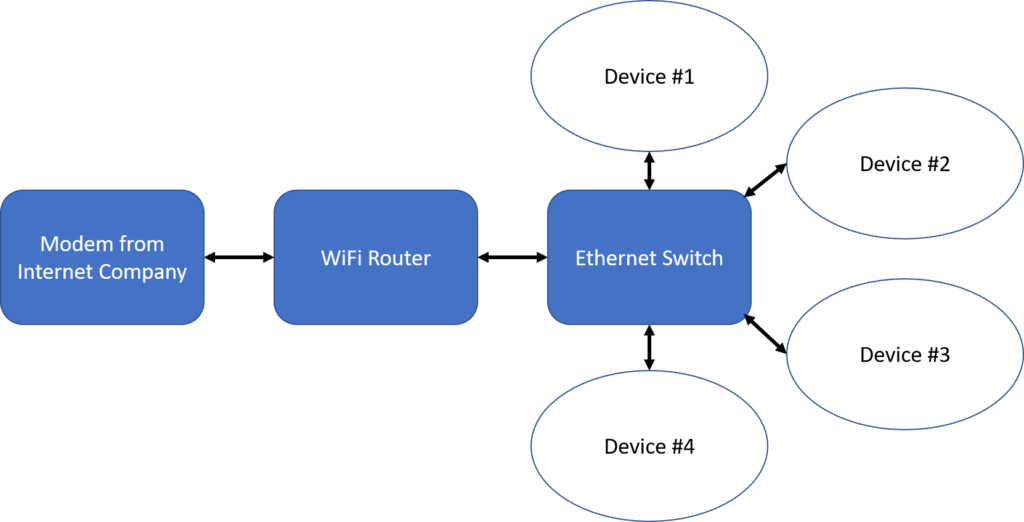
These devices can be anything. Well, anything that has an Ethernet connection. If you’re hooking the Ethernet switch straight to your laptop or desktop and you’re using WiFi instead of an Ethernet connection, it’s a bit more tricky. Actually, it depends if you want to have the devices connected to the Internet or if you want to create a local area network (LAN) where the devices are just communicating with each other. The former is more complex and I’ve provided the architecture of this below. You’ll have to “bridge” the devices to your WiFi network. I will save the details for a video on how to do that. Otherwise, it’d take forever to explain it and you’ll lose interest very fast.
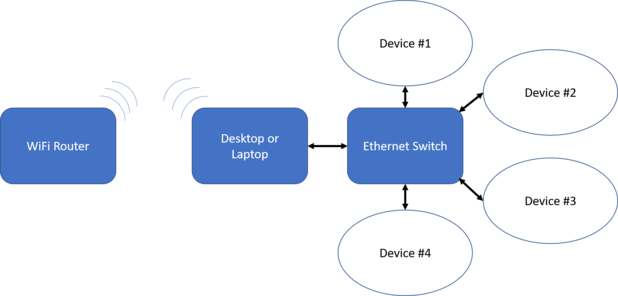
The LAN is much easier to setup and the architecture is below. Again, this depends on your networking experience. Simply change the IP address and subnet mask of your laptop or desktop and make sure all of the devices are within the same subnet. There is no gateway since we’re not connecting to the internet. For example, you could set your computer’s IP address to 192.168.1.10 and subnet mask to 255.255.255.0. Your devices will have the same subnet mask and they could have an IP address anywhere in the range from 192.168.1.1 to 192.168.1.254. You can’t use the same IP address of your computer as this will cause IP conflicts.
What did we learn?
- Use an Ethernet switch to connect multiple devices
- There are different architectures that you can use with your switch. It just depends on your application.